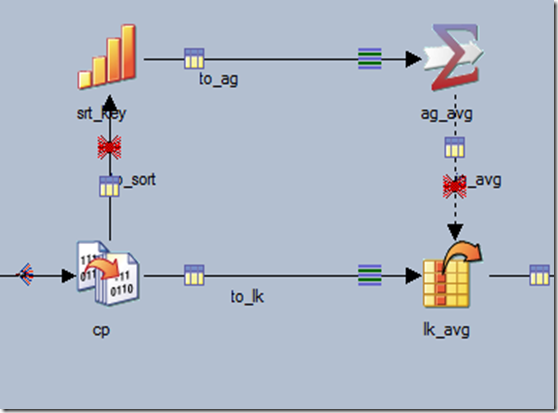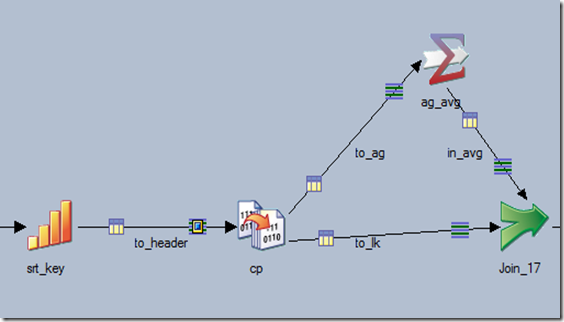PureData System for Analytics is a data appliance offered by IBM and powered by the IBM Netezza technology. It runs on a hardware that is not likely to have at home, but if you want to test how it works, there is a Netezza emulator that runs as a virtual machine under Windows. Here I’m going to summarize the steps to run the emulator on your machine:
- Join the Netezza Developer Network (NDN) by sending an email to the group admins using the link on the page. After joining the group you will be able to download the emulator. The group has a wiki page where you can find the login credentials for the emulator and other useful information.
- The Netezza emulator runs as a VMware machines. You will need to have VMware Player (free) or VMWare Workstation (paid). The VMware Player requires installing the VIX API – more info can be found in the wiki section of the NDN.
The emulator can run on VMware vSphere but officially this is not supported and you will need to manually tweak the virtual machines to run there. - Download the windows client software for Netezza:
- Go to IBM Fix Central
- Select “Information Management” for a “Product Group”
- Then select “IBM Netezza NPS Software and Clients”
- Select the latest version. Currently, this is 7.0.3
- Select “Linux” as a “Platform”
- Select “Browse for Fixes” and hit “Continue”
- Locate the NPS version file in which you can download “nz-winclient-v7.0.3.zip”
- The windows client software does not provide developer IDE so a third party one should be used. My personal preference goes to Aginity Workbench for Netezza. Can be freely downloaded and after period of time you are required to do a free registration to continue using it – no payment is required.